How to import XML files in Alight Motion IOS & Android 2024
Alight Motion app is the most used program for video editing and motion graphic purposes. it can be used on both Android and IOS devices very easily and users can import and export the projects using XML files easily because of the very easy functionality in the Alight Motion. so you can edit your videos in a very short time.
This feature enables you to convert your videos into a professional look with easy and simple steps. explore our blog to learn how to import XML files in Alight Motion.
How to import XML files in Alight Motion Android
Follow our instructions step by step and use the built-in file manager app on your Android phone. These are the steps that how can you import XML files to your smartphone.
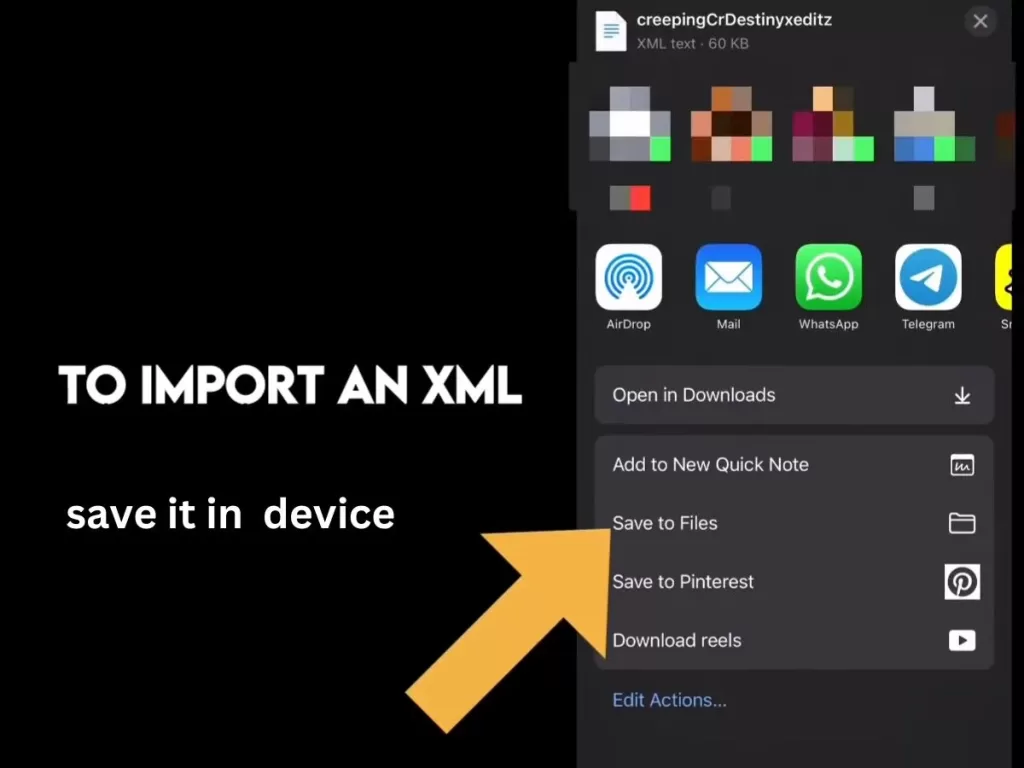
- First of all, Download the XML file on your Android phone.
- Open the file manager program of your smartphone and also you can use the built-in file manager of your smartphone.
- Open the directory in the file manager where you have downloaded the XML file on your phone.
- Tap on the XML file and long press to pick it, after showing the share option, press it and you will see many apps there. Select Alight Motion from these and now your XML file has been saved in the Alight Motion App.
- You can use XML files on your device easily.
This is the simple method of how to use the XML files on your mobile device and there is no need to install any other program to import XML files on your Android phone.
How to import XML files in Alight Motion IOS
In the IOS device, an XML file can be imported by using the Alight cloud connection and QR code. Alight Motion premium edition lets you import the group of files in the form of tasks. on the share sheet, the Alight motion does not appear on your sharing by publishing it with the document.
The media files for the project are moved to the cloud. The URL is preserved for sharing the project with others in the future and there is also a limit of file size under 5MB. Utilising a QR code to navigate the XML project is another method.
The steps are given on How to import XML files on IOS.
- After finishing the editing project and adjusting the background, tap on the Create project, Choose the XML for the document by selecting the export option.
- Start the QR Code Generator and Reader application available on the Android Market.
- When there appears a Google Drive icon in the program, click on it to save the XML project. Additionally, to save the link to the XML project, select the three dots.
There are so many ways to share your videos on different platforms using the Alight Motion app. A unique QR code is created when you share it on the webpage and the user can access it by scanning this code using the QR scanner.
How to import XML files in Alight Motion using Google Drive?
- First of all, install Google Drive from the Google Play Store and then sign in by using your Gmail account.
- Browse the folder in Google Drive where the file is kept and then click the publish in the drop-down option.
- After this, you see many options on your screen and you can also copy and transmit from the option.
- The file is imported into the directory of the Alight motion when you select the app for sending it.
About the Alight motion app
The Alight Motion app is a wonderful app for creating graphic motion and animation which is accepted and used by most people who create outstanding work.
It has many great features which can be used for free without any subscription. For using the premium feature we have the mod version of this wonderful app and you can easily download it from our site.
Multilayer Editing: Alight motion allows the user to create a video project in a multilayer that makes it possible to overlay the composite into different elements in video and animation.
Keyframe animation: By using the keyframe animation, users can set the smooth animation by setting the keyframe for different properties such as position, scale and opacity.
Effects and filters: Alight Motion provides its user with the effects, filters and presets to enhance the visual quality of the project.
Colour correction: By Colour correction, the user can adjust the colour, contrast and saturation to get the desired look and feel.
Audio Editing: you can add and edit audio tracks including music and sound effects in your videos.
Chroma key: The chroma key feature lets the user change the green screen background of the video easily.
FAQs
Conclusion
In short, importing XML files in Alight Motion for the new user is a tough task if you are unfamiliar with this app, there is also the challenge of the sharing option if the user uploads the XML files for the specific user.
If you are a premium user then it is very easy for you to enjoy the initiative links and QR codes so learn how to import XML files in the Alight Motion. Our article will help you to import XML on IOS and Android through the drive.

